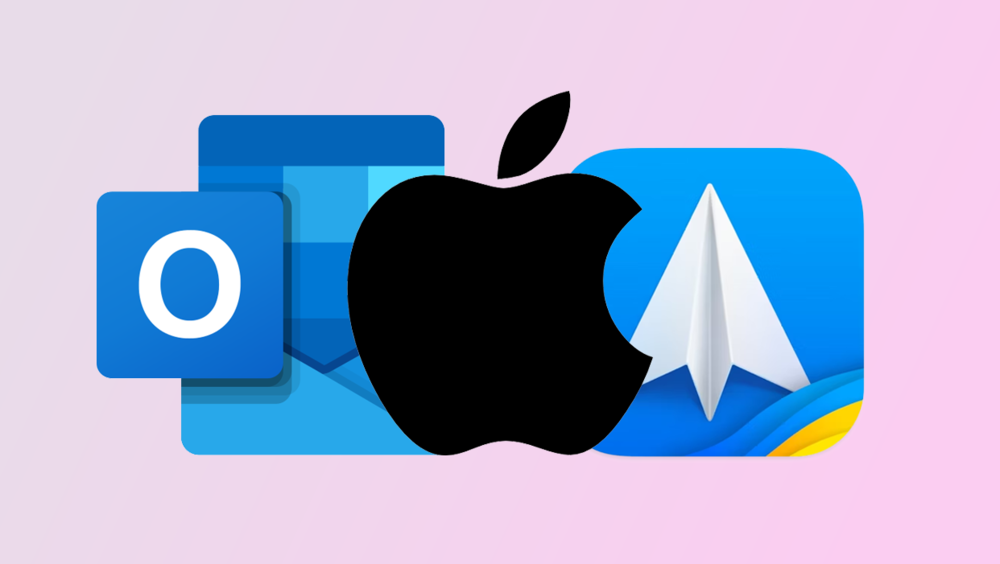
Setting Up Custom Domain iCloud Email in Any Email Client
When using a custom domain with iCloud email, many email clients attempt to automatically configure the account as a standard iCloud account. This automatic configuration often fails or incorrectly sets up your standard iCloud email instead of your custom domain. Here's how to properly configure any email client to work with your custom domain iCloud email.
This article assumes you've already set up your custom domain email with iCloud. If you haven't, follow Apple's instructions to set up your custom domain email with iCloud before proceeding.
Manual Configuration Steps
1. Initial Setup
- Choose "Advanced Settings," "Manual Setup," or equivalent in your email client
- For Spark: Decline the iCloud authentication dialog by pressing the back button, and select "Set Up Manually"
- For Outlook: Select "Choose the provider" → "IMAP" → "Sync directly with IMAP"
2. IMAP (Incoming Server) Settings
- Username: Your iCloud username (example: for [email protected], enter "tanakaken")
- Password: Apple app-specific password (Generate here)
- Server: imap.mail.me.com
- Port: 993
- Security: SSL
3. SMTP (Outgoing Server) Settings
- Username: Your complete iCloud email address (example: [email protected])
- Password: Same app-specific password used for IMAP
- Server: smtp.mail.me.com
- Port: 587
- Security: STARTTLS
I've tested these settings with my own custom domain iCloud email using Spark and Outlook, but these IMAP/SMTP settings ought to work with any email client such as Thunderbird or Canary Mail, although you might need to poke around some to figure out exactly where you can enter these configuration settings in your specific email client.